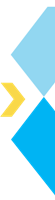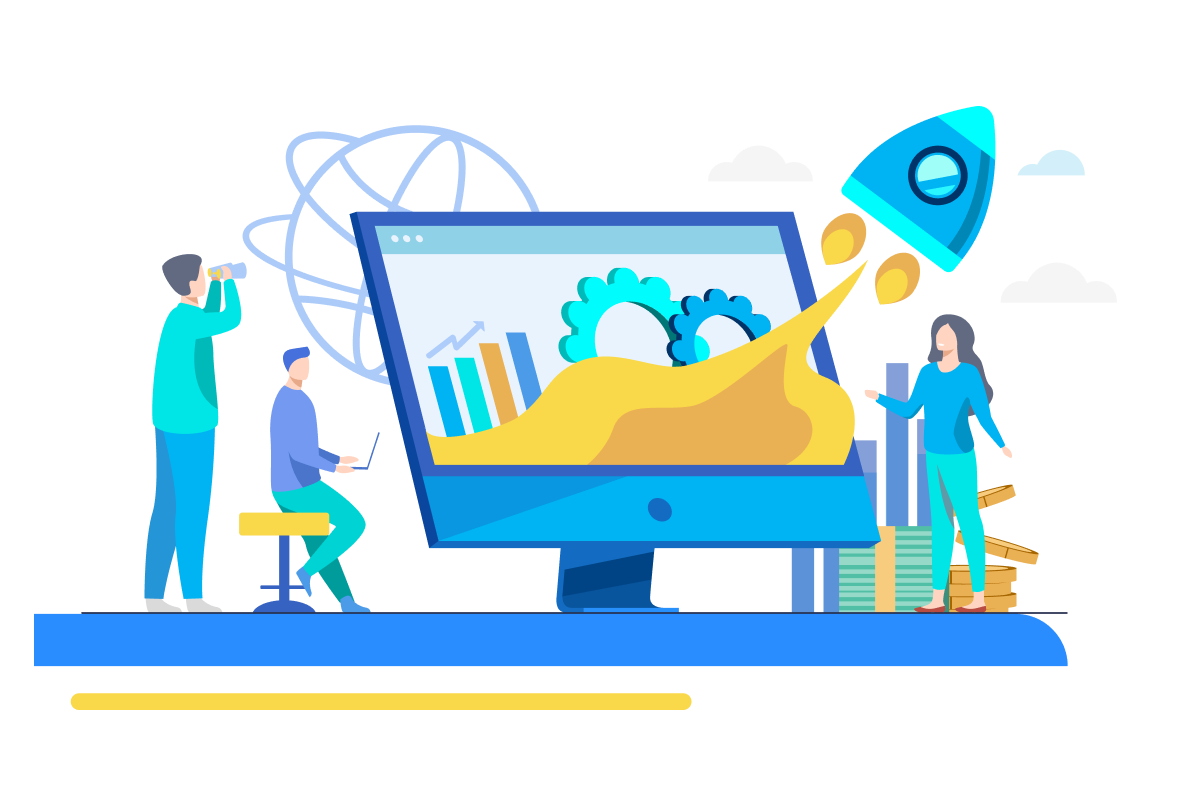In today’s digital era, automating tasks like extracting text from images or scans saves time and effort. With Python’s powerful libraries, converting paper documents into editable text files is simple and efficient.
Are you looking to develop an image-to-text converter using Python but unsure where to begin? Don’t worry—this guide has you covered! We’ll walk you through everything you need to create a robust image-to-text converter with Python, capable of extracting text from images and scanned documents. This tool can be a game-changer for digitizing paper-based records or streamlining document workflows.
In this article, we’ll break down the process into clear, manageable steps to ensure you have no doubts. Let’s explore the tools and techniques you’ll need to get started!
Get Ready for Job Market 2025 : Data Science Jobs Outlook Report 2025
Introduction to the OCR Process
Optical Character Recognition (OCR) is the process of converting scanned images of handwritten, typewritten, or printed text into machine-editable text.
With the rise of digitization, OCR has become an integral part of digital workflows. It allows extracting text from paper documents, receipts, invoices, business cards, etc., making them digitally searchable and processable.
OCR uses machine learning and computer vision techniques to recognize characters in images. During the training phase, neural networks are fed many image-text pairs to learn the visual patterns and relationships between images of text and their textual representations. This allows the trained model to understand fonts, formats, and layouts and recognize text in new images it has not seen before.
Why should you Use Python to develop OCR-based Systems?
There are several reasons why Python has been considered one of the best choices for developing OCR-based systems. Let’s explore these reasons below:

1) Wide Range of Libraries
This is probably one of the biggest reasons Python is the right choice for OCR. Libraries like Keras, OpenCV, Tesseract, and PyTorch are easily available to facilitate tasks such as feature extraction, image processing, and recognition.
2) Ease of Use
Python doesn’t have a complex syntax; instead, its extensive documentation makes it easy for developers to develop and experiment with OCR-based models.
3) Easy Customization
OCR-based systems developed in Python can easily be customized to meet specific needs. They are also easy to integrate with other tools.
4) Advanced Machine Learning
Python libraries such as Keras, Scikit-Learn, and TensorFlow help train complex deep-learning models for precise OCR operations.
5) Cross Platform
Python offers wider cross-platform options. Thus, OCR models built in Python can run seamlessly on popular platforms such as Windows, Mac, and Linux, ultimately widening their use cases.
Explore our signature data science courses in collaboration with Electronics & ICT Academy, IIT Guwahati, and join us for experiential learning to transform your career.
Explore our Data Science Certification Course and ongoing courses here.
Have a question? Connect with us here. Follow us on social media for regular data updates and course help.
Popular Python Libraries to Use for Image-to-text Conversion
A Python library is a collection of prewritten and precompiled codes used in a program to meet different needs. Here are some of the most popular libraries usually used in an OCR system:

1) Tesseract
Technically, Tesseract isn’t a library. However, it can be integrated into Python through a wrapper like pytesseract, which makes it function like a Python library. It’s an optical character recognition engine widely used in OCR-based solutions to read and extract text from images.
2) OpenCV
OpenCV is another widely used Python library. It facilitates tasks related to image processing and computer vision, both of which are crucial in OCR-based models. It also supports multiple platforms and can easily integrate with machine learning frameworks.
3) Pillow
Pillow is an open-source free library for manipulating, opening, and saving multiple image file formats. It supports platforms such as Mac OS, Windows, and Linux.
4) Keras/TensorFlow
Keras is often used as a library within TensorFlow. It simply makes it easier to build and train deep learning models. Keras is a high-level library with a user-friendly interface for developing and training deep learning models. At the same time, TensorFlow is a low-level library providing a framework for building and training deep learning models.
Also read: Pytorch vs TensorFlow
-
Limitations of Python Libraries
Although Python libraries have the potential to simplify any task, Image Character Recognition (OCR) is still a challenging task. Python libraries come with some limitations that are as follows:
a) Accuracy—Low-resolution, noisy images can affect accuracy levels. Python libraries cannot offer any assistance in this area.
b) Slow Processing for Large Volumes of Images—Some libraries may struggle to process big data sets. This can hinder real-time applications that require the processing of thousands of pictures per second.
c) Limited Support for Languages and Formats – Python libraries may not facilitate recognition of all languages and image formats.
d) Recognizing Handwritten Texts – Python OCR libraries may struggle to identify and extract handwritten or semi-handwritten text. Handwritten text requires more sophisticated models and bigger datasets for optimum accuracy.
So, Python-based OCR libraries still need to go a long way to solve complex real-world uses.
Converting Images to Text Using Python: Step-By-Step Process

Before we start the process, first off, ensure you have all that is required to develop an image-to-text converter. Let’s give you a quick overview of what you will need down the road:
Python: Make sure your device has Python installed. If it doesn’t, you can download it from a reputable source, such as python.org.
Tesseract OCR: This is an OCR engine for extracting text from images. Download and install it on your device.
Python Libraries: You will need the following libraries along the way:
- Pillow/PIL – This is responsible for image processing and offering support for various image formats.
- OpenCV/CV2 – Helps in fixing computer vision issues.
- Pytesseract – This library offers assistance in simplifying the text extraction process from images.
Use the following code in Python to install the libraries.
pip install pytessaract Pillow opencv-python
Step 1 – Import the Necessary Libraries
In this step, we’ll import the required libraries to include image and text processing capabilities in our image-to-text converter. To import the libraries mentioned above, refer to the following Python code.
import pytessaract
from PIL import Image
import cv2
Step 2 – Configure/Set Up Tesseract Path
It is not necessary for Tesseract to automatically connect with Python, especially when this isn’t in your system’s PATH. To cater to this issue, you must manually specify where to find the ‘’Tesseract’’ program.
The following Python code will help you assist with this:
#Update this path to match where the Tessaract is installed on your PC
pytessaract.pytessaract.tessaract_cmd = r'C;\Program Files\Tessaract-OCR\tessaract.exe'
This example shows how you can specify the path for Python to interact with Tesseract. You can change it to match your storage location. You will just need to change the part ‘’C:\Program Files\Tesseract-OCR\tesseract.exe’’ to where Tesseract resides on your computer. Without this line, the image-to-text converter won’t be able to operate.
Step 3 – Load the Image
We’ll need to upload an image into the program to kick off the text extraction process. As discussed above, OpenCV and Pillow are the two popular Python libraries that handle images. You can employ any of them based on your requirements. Here’s the Python code to implement this step:
#Load the image using Pillow
image_path = 'path/to/your/image.png' #Replace with your image file path
image = Image.open(image_path)
#Or, load the image using OpenCV
#image = cv2.imread(iamge_path)
Image.open(image_path) opens the image to be included in our program. You must change ‘path/to/your/image.png’ to the actual path to your image, but you also have the option to use Pillow or OpenCV.
Pillow is a decent choice for simple image loading and handling. On the other hand, OpenCV/CV2 is best for advanced image processing needs.
Step 4 – Improve/Preprocess Image Quality (Optional)
Including this step can go a long way toward improving the quality of the image. The image can sometimes be blurry or have low resolution, which might affect the accuracy of our converter. We can address this problem by turning the image into grayscale (black-and-white).
#Convert image to grayscale
gray_image = cv2.cvt.Color(cv2.imread(image_path),cv2.COLOR_BGR2GRAY)
#Apply thresholding to make the text more clear
_,thresh_image = cv2.threshold(gray_image, 150,255, cv2.THRESH_BINARY)
#Save the new, clear image (optional)
cv2.imwrite('preprocessed_image.png, thresh_image)
The cv2.cvtColor() function will convert the input image into back-and-white or grayscale, reducing the color information. This is necessary because OCR processes colorless images more accurately.
The cv2.threshold() function will turn the grayscale picture into a binary image, helping our program locate text against the background. The 150 and 250 parameters determine the threshold value. Any pixel value above 150 will become 255 (white), and anything below this will become 0 (black).
The last line of the above code will save the preprocessed picture for later use. This feature can be handy for debugging.
Step 5 – Perform Text Extraction
In this step, we’ll use Tesseract to execute optical character recognition on the picture and extract the text from it.
#Using the original image
extracted_text = pytessaract.image_to_string(image)
#Alternatively, using the preprocessed image
#extracted_text = pytessaract.image_to_string(thresh_image)
print("Extracted Text:")
print(extracted_text)
The function “pytesseract.image_to_string(image)” will initiate the OCR procedure on the image. Tesseract will access the image thoroughly and return with the identified text as a string. To include the ‘’preprocess the image’’ step, use “pytesseract.image_to_string (thresh_image).”
Step 6 – Save the Extracted Text as a Text File
This step is for you if you want to add the functionality of automatically saving the extracted text. The following code will help you execute this step:
with open('extracted_text.txt','w')as text_file:
text_file.write(extracted_text)
This will automatically save the extracted text as a text file titled “extracted_text.txt,” which you can use for later viewing. This is how one can develop an image-to-text converter using Python. It’s easy when you follow the right steps.
Alternative Methods – Using Cloud API and Third-Party Al Tools
For production uses, cloud-based commercial OCR APIs can also be leveraged to offer the advantages of scalability, supported languages, and fast turnaround times. The following are the popular options:
-
Imagetotext.info
Imagetotext.info is an OCR converter offering API plans to facilitate enterprise-level user needs. Thanks to its multilingual support, it can handle text images in multiple languages. It can serve as an excellent alternative method for developing an image-to-text converter.
-
Imagetotext.io
Imagetotext.io is a popular image-to-text converting tool. It uses OCR, Tesseract, and Python libraries to perform image-to-text conversion. Users can extract text from images of up to 10 MB in size.
It supports all popular image file formats and comes with multilingual support. In addition to extracting text from images, it offers conversion tools such as JPG to Word, PDF to Word, JPG to PDF, etc.
Key Use Cases of Image-to-text Conversion
There are many real use cases of image-to-text conversion. Some of the key use cases include but are not limited to:

1) Document Digitization—Managing paper documents can be hectic. Converting physical documents into digital text files through OCR frees document management. This not only cuts back on storage costs but also improves document accessibility.
2) Business Card Scanning—Manually entering card contact information into your electronic device can be tedious. But with the help of OCR-powered models, people can instantly extract contact information from business cards.
3) Invoice Processing—Running a business means handling a lot of invoices. Processing these invoices is time-consuming and error-prone. OCR can automate the invoice processing process, adding ease and productivity.
4) Form Processing—Organizations and businesses Collect and process data from forms regularly. OCR technology can extract data from handwritten and printed forms (feedback forms, surveys, application forms, etc.).
5) Managing Receipts – Dealing with receipts is crucial for financial record-keeping and tax purposes. Both individuals and businesses can use OCR technology to extract important information such as business name, date, and total amount from scanned receipts.
6) Book Scanning—OCR technology can also be deployed to digitize old printed books, magazines, and journals to make them more accessible to a large audience. It contributes to knowledge sharing so everyone can access valuable information in this digital world.
-
Supported Image Formats and Languages
Popular image formats supported:
- JPG, PNG, TIFF, BMP, GIF
- PDF (with libraries like pdfminer, camelot, etc.)
Languages supported by Tesseract:
- English, French, German, Simplified Chinese, Spanish, etc.
Additional training data can be added to support other languages.
Tips to Improve OCR Accuracy for Complex Documents
For documents with low-quality or complex layouts, the following techniques can help:
- Pre-process images for binarization, deskewing, and padding.
- Train neural networks on large customized datasets.
- Leverage document structure for rule-based corrections.
- Contextual spelling corrections using language models.
- Ensemble techniques using multiple OCR predictions.
- Extract and recognize specific fields using templates.
Conclusion
It’s easy to develop an image-to-text converter with Python. However, you need to do it correctly. We have explained the procedure through steps, making it easier to understand everything involved.
From things you will need along the way to the steps to follow, all the procedures from start to finish are clearly described. Just follow all the steps and see your converter extract text from images. Alternative methods include imagetotext.io and imagetotext.info, which allow users to download the extracted text as a text file.




![How to Perform Data Analysis using Python – A Case Study With Sales Data [Codes Included] data analytics using python](https://www.analytixlabs.co.in/blog/wp-content/uploads/2024/09/Cover-Image-1-2-370x245.jpg)